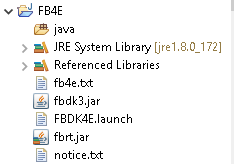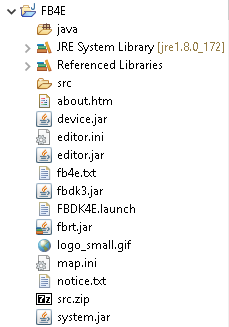Using the FBDK with the Eclipse™ IDE
Getting Started
-
Download the following archive to a convenient location, e.g., the
Desktop: fb4e.zip.
-
From the Eclipse File menu:
-
Import... → Projects from Folder or Archive
-
→ Import source:
<fb4e.zip location>
-
→ Folder:
fb4e.zip_expanded/FB4E
-
The imported project will appear in the Package Explorer as shown
in Figure 1.
-
From the popup menu of the
FBDK4E.launch resource,
select Run As → FBDK4E.
-
Click the Yes button on the initial FBDK dialog. The FBDK
will then download the required files and open the FBEditor.
- Close the FBEditor and FBDK3 windows.
-
Click Refresh on the popup menu of the
FB4E
project. You'll then see that the required files are loaded as
shown in Figure 2.
-
After refreshing, FBDK4E will appear as a sub-menu entry of
the Run → External Tools menu.
1
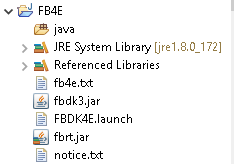 2
2
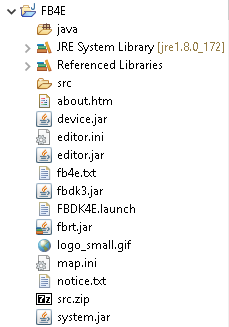
Running the FBDK
-
Launch the FBDK by running the FBDK4E external tool.
- If your computer is online, this will automatically check
for and install updates to the FBDK.
-
Use the FBDK to create, edit
and delete IEC 61499 Library Elements.
-
Refresh the FB4E project from its popup menu when you need
to:
- Have Eclipse automatically compile Java™ files
generated by the FBDK, or
- Edit Java, XML or HTML files generated by the FBDK.
-
If you have compiled any Java files, you should close and re-launch
the FBDK4E tool to ensure that it is working with the
currently compiled versions.