 Add Service item of
the root (top) node of the Element Navigator.
Add Service item of
the root (top) node of the Element Navigator.
RESOURCE
with DEVICE in the ServiceInterface
template.
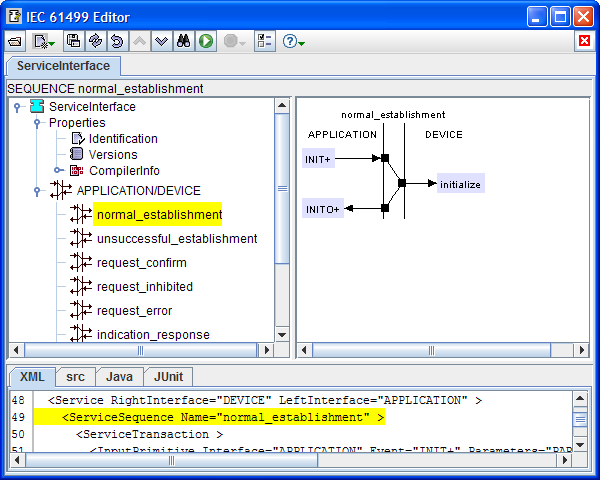
 Add
Sequence item of the service's popup menu. This opens a dialog that lets you edit the new
sequence's name and comment.
Add
Sequence item of the service's popup menu. This opens a dialog that lets you edit the new
sequence's name and comment.
 Copy
Sequence item of the sequence's popup menu.
Copy
Sequence item of the sequence's popup menu.
 Paste Sequence item of
the service's popup menu. This opens a dialog
that lets you edit the copied sequence's name and comment.
Paste Sequence item of
the service's popup menu. This opens a dialog
that lets you edit the copied sequence's name and comment.
 Delete
Sequence item of its popup menu in the Element Navigator.
Delete
Sequence item of its popup menu in the Element Navigator.
 Add
Transaction item in the Worksheet menu. This pops up a dialog as
shown below that lets you edit the interface, name and parameters of
the transaction's initial input primitive.
Add
Transaction item in the Worksheet menu. This pops up a dialog as
shown below that lets you edit the interface, name and parameters of
the transaction's initial input primitive.
- Before leaving a table cell containing an edited value, be sure to hit the Enter key to save the edited value.
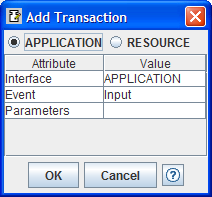
- Even if a transaction doesn't have an actual input primitive, you can use a "dummy" input primitive for this purpose and delete it when you're done editing the sequence.
 Add Output Primitive item of the popup
menu of any primitive in the transaction.
Add Output Primitive item of the popup
menu of any primitive in the transaction.
- An input primitive if present is always the first one in a transaction, so it can't be moved up or down within the transaction. That's why you can use it as a "handle" to move the whole transaction up or down in the sequence.
 Delete
item of its popup menu.
Delete
item of its popup menu.