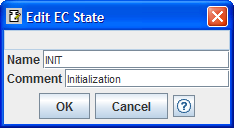
You can add a state to an ECC by using the New Action item of the ECC workspace's popup menu (the menu that you get by clicking the right mouse button on an empty area of the workspace).
You can delete a state from an ECC by using the Delete option of its popup menu or by using the Alt+Del keychord. Since this will also delete all transitions to or from the state, a dialog box will pop up to give you a chance to cancel this action.
You can use this dialog both for adding a new state to an ECC or for editing an existing state. You invoke it by clicking the "Add State" popup menu item of an ECC, or by double-clicking an existing EC state or clicking the "Edit" item of its popup menu..
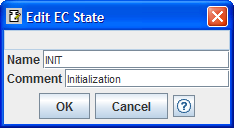
You can close the dialog without making any changes to the state
by pressing the Cancel button or the  in the upper right corner of the dialog.
If you press the OK button (or the Enter key while
entering data), and no errors are detected, the requested changes (if
any) will be made and the dialog will close. If an error is detected
when you press the OK button or the Enter key, the dialog
does not close and an error message appears at the top line of the
dialog, for instance:
in the upper right corner of the dialog.
If you press the OK button (or the Enter key while
entering data), and no errors are detected, the requested changes (if
any) will be made and the dialog will close. If an error is detected
when you press the OK button or the Enter key, the dialog
does not close and an error message appears at the top line of the
dialog, for instance:
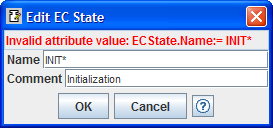 or
or 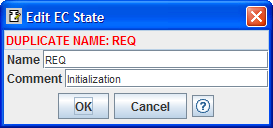
You can make a state the initial state of the ECC by:
 Up button;
Up button;Last updated: 2009-05-19.
©2006-2009 Holobloc
Inc.
All rights reserved.