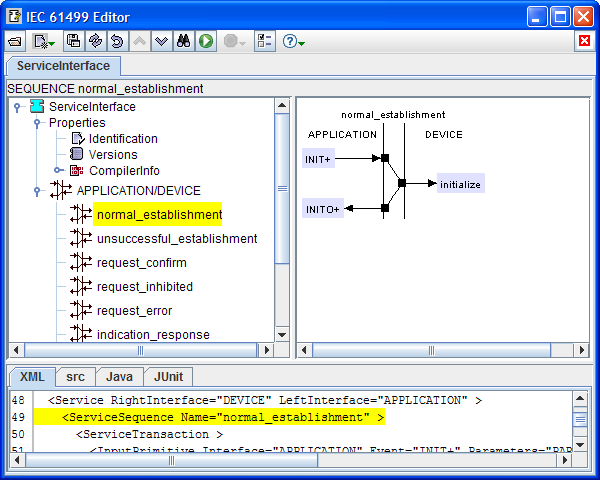
 You can reopen
this dialog whenever the sequence is displayed in the Worksheet
by double-clicking on the sequence name or using the Edit item
of its popup menu.
You can reopen
this dialog whenever the sequence is displayed in the Worksheet
by double-clicking on the sequence name or using the Edit item
of its popup menu. buttons in the menu bar.
buttons in the menu bar.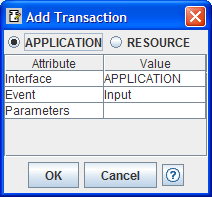
 buttons in the menu bar.
buttons in the menu bar. buttons in the menu bar.
buttons in the menu bar. 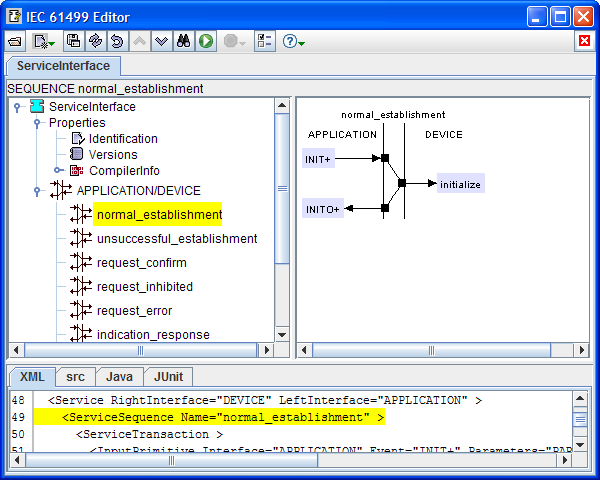
 You can reopen
this dialog whenever the sequence is displayed in the Worksheet
by double-clicking on the sequence name or using the Edit item
of its popup menu.
You can reopen
this dialog whenever the sequence is displayed in the Worksheet
by double-clicking on the sequence name or using the Edit item
of its popup menu. buttons in the menu bar.
buttons in the menu bar.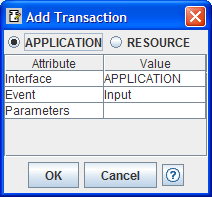
 buttons in the menu bar.
buttons in the menu bar. buttons in the menu bar.
buttons in the menu bar.